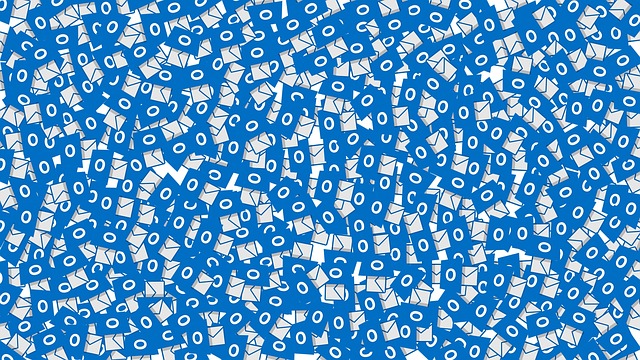
PST files are the primary storage file format used by Microsoft Outlook. They store emails, contacts, appointments and other information associated with your email account. Unfortunately, PST files can become corrupt due to a variety of causes such as power outages, software glitches or viruses. If you suspect that your PST file may be corrupted, it is important to diagnose and fix the problem before any further damage is done.
In this article we will explain how to identify if a PST file is corrupt and some steps for fixing it if necessary.
Steps To Check If A PST File Is Corrupt:
1. Check The Size Of Your PST File:
This can be done by simply right clicking on the folder where the PST file is located and selecting “Properties”. A normal PST file should be under 2GB in size. If it is much larger than this, then it may be corrupted.
2. Scan Your PST File For Errors:
Microsoft provides a tool called ScanPST that can scan your PST file for any errors and attempt to repair them if necessary. It is included as part of the Microsoft Office installation package and can be accessed from the Windows Control Panel by selecting “Mail”, then clicking on the “Data Files” tab. Once opened, click on the “Scan” button to begin scanning your PST file for errors.
3. Review The Scan Results:
Once the scan is complete, you will be presented with a report on any errors that were found. If the scan was successful and no errors were detected, then your PST file is not corrupted. However, if there are any issues reported then these will need to be addressed in order to repair the PST file.
PST files are used to store emails for Outlook, but when it gets corrupted, it can cause problems and lead to data loss.
If you think that your PST file is corrupt, there are a few ways to tell and steps to take in order to fix the problem.
Signs of a Corrupt PST File:
There are several signs that indicate that your Outlook PST file is corrupt. Common symptoms include an inability to locate certain emails or folders in Outlook, freezing when trying to open a new message or view an existing one, slow loading times, missing data such as contacts and calendar appointments, etc. If you experience any of these issues then you may have a corrupt PST file on your hands.
How to Repair a Corrupt PST File:
There are several ways to repair a corrupt PST file, including using an inbuilt repair tool, third-party software, or manually replacing the corrupted data.
- Using The Inbuilt Repair Tool – Microsoft Outlook has an inbuilt repair tool which can detect and correct any corruption in the PST file. Before you use this tool it’s important that you make sure you have a backup of your PST file. You can then access the repair tool from within Outlook by navigating to ‘File > Account Settings > Data Files > Select Your PST File > Repair’.
- Third-Party Software – There are many third-party programs available for repairing and recovering corrupted PST files. These include programs such as Kernel for Outlook PST Repair, Stellar Phoenix Outlook PST Repair, and more.
- Manually Replacing Corrupted Data – If none of the above options work then you may have to manually replace the corrupted data in your PST file. This requires replacing any missing or corrupt sections with fresh data from a backup.
Conclusion:
A corrupted PST file can cause a variety of problems for Outlook users, so it’s important to be aware of the signs and take steps to repair it if necessary. By using an inbuilt repair tool, third-party software or manually replacing corrupted data, you should be able to get your Outlook back up and running again in no time.
If your PST file is showing signs of corruption then it’s important that you take steps to repair it promptly in order to prevent further damage and data loss. You can either use an inbuilt repair tool, or third-party software or manually replace the corrupted data depending on what works best for you. Just make sure that you always have a copy of your PST file backed up in case of any unexpected issues.